DSync
-
Compteur de contenus
20 -
Inscription
-
Dernière visite
Messages posté(e)s par DSync
-
-
On 2/23/2021 at 6:30 AM, dragoonyuki said:
The original steps are too many. After decompression, it takes up 300GB of space, but the game is only 24GB.
I repackaged the game and completed all the preparations. You only need to download it, unzip it and run it.
Download link : https://mega.nz/file/54phjYTQ#NHIqWqP0mYsT_ZQdY6kIu7P_WYEoTRSn9lHnv78HM6k
Thanks for the link! Confirmed it's still working. I found using `CLIENT.EXE` to launch the game is faster than launcher.exe. One question though, is there any way to get the cursor to shows up if I'm not using a touch screen? If I click my mouse anyway outside of the game screen such as on my other monitor, the game will just switch to whatever window I'm showing before I launch the game, and clicking it again won't go back to the game. It would be best if we could 'lock' the mouse to confined within the game window.
0 -
If anyone is using Launchbox to organize their games and would like to have a separate folder for Singe 1 and Singe 2 games for better organization, I've put together Windows batch scripts that can launch games in those folder separately.
You can find those batch files from https://github.com/dsync89/hypseus-singe-bat-structured
Features
- Bezel are loaded using Reshade instead of `hypseus -bezel` argument for more flexibility
- Bezel are automatically loaded from `bezels` folder. Each system has its own folder for better organization
- Separate folder for Singe1, Singe2, Daphne, and ActionMax games for better organization.- Applied reshade CRT filter by default
Might upload a full pack including videos for all of these games on Pixel if requested, it might be too large
 4
4 -
On 8/15/2021 at 10:43 PM, NicholasNRG said:
To fix the file corruption error, use DBManager to delete the songs with codename koii, roki and siru, since these songs do not have audio files. To fix the songs crashing the game (DDR A american licenses, Rokuchounen and only my railgun), make sure to select "decide for each file" before replacing files from the base game with an update, and uncheck the dummy files in the update for the _jk.arc, m2v and xwb files. You'll notice they all have the same file size (320 bytes, 74.7kb, forgot the other one) which is significantly smaller than the previous ones. This is because those songs have been removed from the official games via updates, but you can still keep and play them by doing that. Be careful as some have different file sizes and you should replace those with the updated ones since those aren't dummy files. As for white jackets in the song list, use jacket_thumbnails_ja_15.arc and jacket_thumbnails_ja_17.arc from a previous version. Someone on this thread uploaded jacket_thumbnails_ja_19.arc with jackets for all the new A20 PLUS songs.
Kudos Thanks to this great tips I'm able to get ALL the songs even in the latest update 20220202 downloaded from nyaa.torrents. You might notice that some licensed songs are removed from the last 20220202 update, but using the tips by @NicholasNRG I'm able to retain those by excluding the dummies from overwriting when applying the 20220202 update. Will upload a package with all licensed songs + the latest update 20220202 sometime tonight to contribute to those! The only jacket that is missing is OverMyRailgun, all others are there!
The update sequence for the pack is:
1. A20 Basegame 20200203
2. A20 Plus 2021080400AIOV4
3. A20 Plus 20220202 FINAL update from nyaa torrents
Songs database after applying the FINAL update and retain all licensed songs. Let me know if there's anything missing!

Next is to update it to A3!~. But I'll always keep a copy of A20 Plus.
On a sidenote, MonkeyBusiness seems to only able to save the High Scores but not the ranks/progress itself. Not sure if this will be fixed later.
2 -
For some reason the touch input NO LONGER work at random. Hotkey still works to activate the overlay, but all mouse click won't work. Already enable Force Touch emulation but still no change. I guess spice is really unstable.
0 -
4 minutes ago, LasisIkaros said:
try reinstall monkey business
Yep reinstalled and still the same hmm. Even copied `music_list.xml` to the game server
0 -
I've done the same settings but the same screen as below appears as soon as I entered the PIN. I'm using the release from https://pixeldrain.com/api/file/WcPyK6ft?download
Can confirm the server connection is fine as I can see the APIs response, and can create name entry too.
 0
0 -
T
On 2/8/2020 at 7:51 PM, Harry99710 said:The latest in the Bishi Bashi series from Konami
Usage:
This release will require the latest 64-bit SpiceTools (02/04/2020 at the time of writing) in order to play, simply drag and drop both spice64.exe and spice.cfg into the contents folder (NOT MODULES!), add your desired parameters such as -ea to remove a network error if not connected to a network, and enjoy the game!
To change regions, simply change the region to the desired one in ea3-config.xml, run the game and it should exit. Then, copy everything (do not cut) in prop/defaults to dev/nvram and run the game againit should start with the new region accordingly!
Download:
(use megadownloader)
mega://enc2?pmxZd2qqmRzvZWgnhY_pfnQc2iixlaSAdMYwU4gzy0E8lAvWCmyyG3p6x-GQi4Cw5DQyOx7CkIbwOfV00NCYfA old https://mega.nz/file/80JngIZQ#zIXroogVDn_02CMbcgxpy14T52u-I75ZSkI7znzzdyQ or https://uptobox.com/dmrap32u2l9c
Bishi Bashi Channel 2018 - nvram (English).rar
Spicetools can be found in this threadGameplay:
Thanks a lot for this clean dump! This is probably one of the most easiest game to setup and plug-and-play style. Too bad there's no known ea-server that support it, yet.
0 -
Tried using AHK hotkey script to remap the default key mappings, but somehow it's not applicable to the game. Confirmed the AHK script is working fine when I tried it on notepad.
On 5/22/2021 at 4:34 PM, OfficerBro said:Has anyone found or can direct me to the IOSettings File !?
I cannot change the controls

Yep changing the txt file won't work, as it's meant for reference only.
The best match for key related settings I found are in the "The Bishi Bashi\data\xml\IBBconf.xml" folder, but somehow the keys defined there doesn't work. You can clearly see the kep map for Red, Green, Blue, and Yellow button. E.g. for player one that is mapped to A, S, D, and W. But somehow some program must be modifying it.
 0
0 -
Thanks for this MGA dump and I finally got it working!
Download base game
I36-2011092900from https://pixeldrain.com/l/vX535KYz. Do not download the older versionI36-2011012100Open
prop/eamuse-config.xmland modify<model __type="str">ACP</model>to<model __type="str">I36</model>If you didn't modify the setting the game will just quit after the `Application Launching` screen.
Download
spice2xspice2x-23-06-08.zipand copy tocontentsfolder.Note:
- Coin button doesn't seems to work. However the coin input is functioning well in I/O input check Test Mode. Not sure how to get this working to simulate real arcade experience, I like coins!
- Didn't have forward/backward problem like other mentioned. Probably I'm using the latest spice2x?
- EA server and I/C card is working perfectly. Make sure you download `mga` plugin from https://github.com/asphyxia-core/plugins
Does anyone know how to get Lightgun such as Sinden Lightgun to work with this game? Currently it work perfectly with Mouse.
0 -
On 12/7/2022 at 10:02 PM, pacooka said:
just change the following and it will work: game folder\LLA\Engine\Config\BaseEngine.ini change AutoReloadChangedShaders=False
Confirmed that this fixes the game from repeating again and again after launch.
0 -
On 9/10/2021 at 9:54 PM, piotr25691 said:
go to the com folder in your game dump folder, eg.
D:\MDX-001-2020020300\contents\com
then run the following command in an administrative command prompt in that folder:
for %f in (*.dll) do regsvr32 %f
this should register those DLLs and the videos should play fine, and you won't get lockups on songs with them
Thanks for the DLL registration tips! Didn't knew this had to be done to solve the issue where licensed song will freeze/locked up!
Anyone figured out how to get the 'insert credit' coins mecha working? This is probably the only game that didn't have a working Coin function. I've used spice as the loader for other series like PopnMusic, Nostalgia and beatmania and all has coins feature working.
0 -
Hey guys, just downloaded the base game (MDX-001-2020020300) and applied MDX-2021080400AIOV4 updates over it. So far I noticed songs from Anime/Game genre failed to load properly. The game just stuck/freeze at the album art after confirming the songs. Other songs seems to load fine.
Edit: Solved by registering DLL in contents/com folder. Seems like the lockup only affect licensed songs such as anime/game titles. Once registered the movies and lockup issue dissapears!
0 -
13 hours ago, LasisIkaros said:
https://github.com/drmext/MonkeyBusiness
this localserver support many games. like nostalgia op.3.
Dont support op.2Thanks for the info but I've tried running the MonkeyBusiness EA server on Op.3 and the card IC feature still didn't work. Card creation is ok, but as soon as I enter the 4 PIN correctly, the following screen shows up and the game then loop back to the title screen. Tried the second time and no avail.

Also after the game screen, the server will print out the following error. No such error when trying it with Beatmania 29 though.

Already set the `service` url to http://192.168.1.27:8000/core and `Url Slash` to 1 as mentioned.


MonkeyBusiness game server screen
 0
0 -
Here's a summary of me updating Beatmania 28 from the base version 20210426 to the latest version 20210915, with fully working Omnimix pack.
1-1 Download the Base Game, Updates, and Omnimix Pack (Optional)
1. Download links for base game with version
20210426.- https://uptobox.com/1igm9600ybsp
- https://uptobox.com/os3m4pp0tqfx
- https://uptobox.com/gm7t96n93nqz
- https://uptobox.com/lant8g7pnx2r
- https://uptobox.com/zbqk1pfnqbcr
- https://uptobox.com/npw3aox4l9tb
- https://uptobox.com/ortsgzpuef82
- https://uptobox.com/injfnc92p7kw
- https://uptobox.com/ggc48c6bsil7
- https://uptobox.com/i2v74gfgzjb2
- https://uptobox.com/y0mt95v95kft
- https://uptobox.com/kmz5smcg0jgv
- https://uptobox.com/o6e40c7p62gb
- https://uptobox.com/78rl6vlcmng3
- https://uptobox.com/x2w0sjfyf1m4
- https://uptobox.com/tv0bk6uruh48
- https://uptobox.com/euazflxvwy1j
- https://uptobox.com/drzgaambpok3
- https://uptobox.com/yn5tqnre1sce
- https://uptobox.com/vvw84ikyxe1t
2. Download the update links
LDJ-2021042600-2021070500.zip (335.49 MB)
https://uptobox.com/ws5fhqxlidha
LDJ-2021070500-2021083000.zip (484.54 MB)
https://uptobox.com/rf8ywa33aduh
LDJ-2021091500.zip (26 MB)
Credits to @piotr25691 from https://www.emuline.org/topic/2401-arcade-pc-beatmania-iidx-28-bistrover-bemani/?do=findComment&comment=114525
https://mega.nz/file/8RJzhAKJ#LFZ30ckE3b8dqLkniQiTsOgHcE1DhDeMaxn-LI32Kg8
Extract them all and overwrite the content to your base game folder, starting with LDJ-2021042600-2021070500 -> LDJ-2021070500-2021083000 -> LDJ-2021091500
3. (Optional) To install omnimix pack that includes all the BMS from past titles up till 28.
Download the following:
Beatmania IIDX 28 Bistrover Omnimix
- https://uptobox.com/xgkosudswigi
- https://uptobox.com/0842zke7i8s1
- https://uptobox.com/jw4xtargktrt
- https://uptobox.com/muvuybztsjhd
- https://uptobox.com/z9v8bqbg33aa
- https://uptobox.com/gi8gzvssrvfl
Extract and overwrite all contents to your beatmania 28 folder. The folder structure should looked like:
Create a
gamestart-28-omni-spice2.batunder the contents folder and paste the following.spice64.exe -iidx -io -modules modules -k mempatch-hook.dll bm2dx.dll --mempatch iidx_omnimix_28.txtNow you should have all the updates and omnimix pack setup. Next configure the game loader `spicecfg.exe` before running the game!
1-2 Configuring Spice Game Loader
1. Go to Options and setService URL to http://localhost:8083 so that the game connect to the Asphyxia server that we just run.
2. Create card by going to `Cards` option and click `Generate`
3. Setup keys
1-3 Patch bm2dx.dll (Optional)
Go to https://mon.im/bemanipatcher/ and click on a beatmania series > 28 duh!
Select Beatmania IIDX 28\contents\modules\bm2dx.dll from the dialog box. Then check the following settings:
Save the dll and overwrite
1-4 Running the Game
Double click
gamestart-28-omni-spice2.bat and profit!(Optional) Disable Free Mode and Enable Coin
By default Free Mode is enabled, you can disable it and require Coins instead, useful if you own an arcade machine and wanted a real arcade experience. To do so, press
Testkey to enter test mode and go toCoin Settings, then change Free Mode to OFF.(Optional) Change game version shown during launch screen
Modify
Beatmania IIDX 28\\contents\\dev\\nvram\\ea3-config.xmland change the following:Start the game and the version should be updated.
0 -
On 8/7/2022 at 3:55 PM, bobster said:
Jubeat Festo HDD Data
* 2022052400 (final):
https://pixeldrain.com/u/exz3DmLT
Or
https://mega.nz/file/DxFyTBgT#Ct9mj0-dxOQ_b6RXKfkfnkzTCVccypExJg0ZCkxqgMk
* 2021121501 (old): https://mega.nz/file/TllCWLQK#cnTS2QYqV37PmZnTW-_bR1HCefVGT4AIrSY9KSNzcJI
* kb_testmenu.dll: https://anonfiles.com/43haZ015yf/kb_testmenu_dll
* SpiceTools: https://bemani.fun/spicetools/spicetools-latest.zip
Network Services: Asphyxia, Echidna, or a similar localserver.
Setup:
1. Add the following entries to your HOSTS file (`C:\Windows\System32\drivers\etc\hosts`). Doing so fixes a stuttering issue.
127.0.0.1 eamuse.konami.fun
127.0.0.1 eamuse.konami.com
2. Grab the latest version of SpiceTools from the link above.
3. Make three new folders inside `contents`:
`dev`
`dev\nvram`
`dev\raw`
4. Copy the contents of the `contents\prop\defaults\` folder into `dev\nvram`.
5. Launch spicecfg.exe and set applicable options. See the below section for the important ones to check depending on what setup you're using.
6. Run spice.exe to start the game.
7. You'll get a BACKUP DATA ERROR. Press the test key to go into test mode, and use your mouse, touchscreen, keyboard, or FB9 to navigate to the GAME OPTIONS menu.
8. Next, navigate to SHOP SETTINGS, and set the Shop Name Settings and Shop Area. Save and close.
9. Head back to the main menu and select Game Mode, or just reboot the game, and you're set!
Thanks for this detailed instructions. Confirmed working with the 2022052400 version downloaded from pixeldrain.
For some reason setting the monitor index and windowed mode didn't helped to position the application. My main monitor is only able to render 80% of the screen and the remaining 20% was rendered to the bottom monitor. Wish it can display up and bottom screen at once on a horizontal 16:9 monitor.
0 -
On 3/25/2021 at 2:50 AM, Kleyon said:
I did it a really basic way using batch files and launching them throught RocketLauncher. It is working pretty fine but I have an issue, a TeknoParrot exception error is generated when closing game. Error window is closing pretty fast but I am asking myself if there's a way to ignore TeknoParrot erros?
Here is an example for my batch files:
@echo off copy /y iccard.* C:\ start /w G:\Hyperspin\Emulators\TeknoParrot\TeknoParrotUi.exe --profile=ShiningForceCrossRaid.xml copy /y C:\iccard.* .\ del C:\iccard.*Batch file and iccard files are in game folder (where exe is), I simply copy files to C:\ before launching game, I'm asking to wait for TeknoParrot to close (I suppose that's what generated the exception error) then I copy back files to game folder. To conclude I delete files located on C:\ (just to clean things).
I am sure there is a better way to do it (like using RocketLauncher Pre-Launch and Post-Launch functions I suppose) but it's a way too complex for me by now. Again, anyone is having an idea on how to ignore TeknoParrot errors please?
Thanks I'm thinking to do the same, but instead create 2 batch file and put in pre and post launch in RL.
First, put the ic_card.bin and txt in the game folder `ic_card`.
Create a file
copy_ic_card_to_c_rootthat copy the ic_card to C:\ root@echo off copy /y "r:\ROMS-Arcade-PC-Modern\Sega RingEdge\Shining Force - Cross Raid V1.05\ic_card\iccard.*" C:\Create another file
copy_ic_card_from_c_rootthat copy the ic_card fromC:\\to the game ic folder.@echo off copy /y C:\iccard.* "r:\ROMS-Arcade-PC-Modern\Sega RingEdge\Shining Force - Cross Raid V1.05\ic_card"0 -
I've seen others on YT playing this game in 60fps, yet TP only renders this in a locked 30 FPS.
0 -
The game didn't seems to save the progress after completing mission? The ic.bin file date didn't updated after I completed the first chapter hmm.
0 -
Hi all, not sure if anyone here encounter a random 'executable was terminated' popup error whenever I tried to use GameLoaderRH to launch some selected Sega RingEdge 2 titles such as Under Defeat HD+. No issues however when launching any Taito Type X games though. Tried both using GameLoaderRH that config controls using TeknoParrot and RConfig, but still no avail. Also granted Admin privilege to GameLoaderRH.exe file.

My GameLoader RH config for RingEdge 2 titles like

 0
0

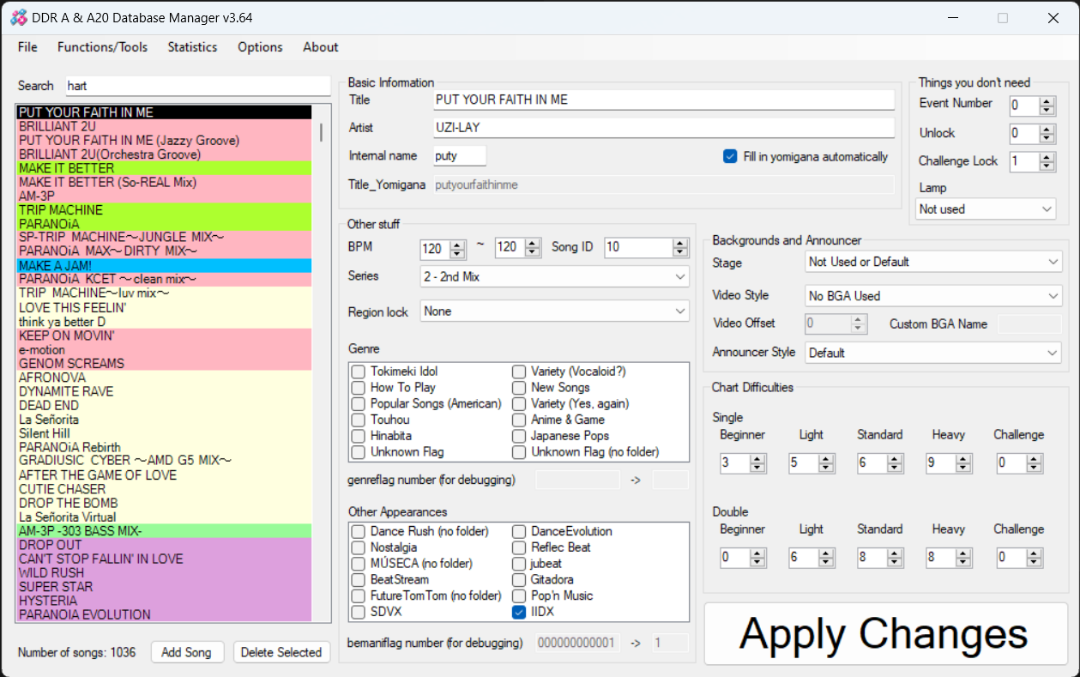


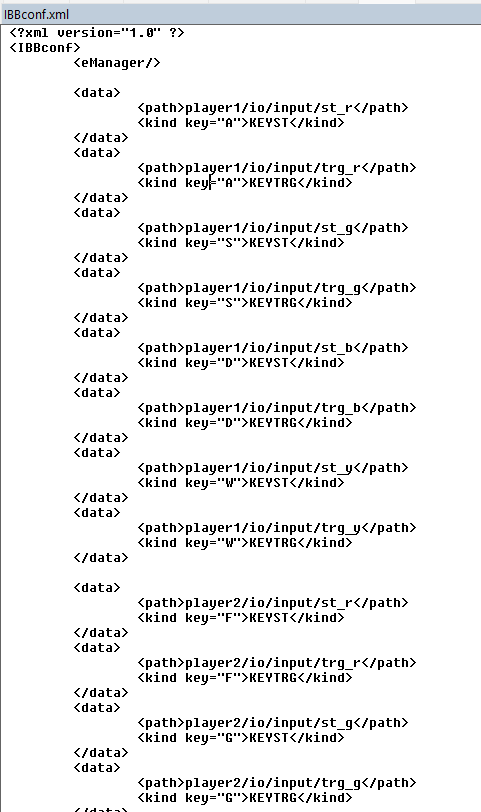

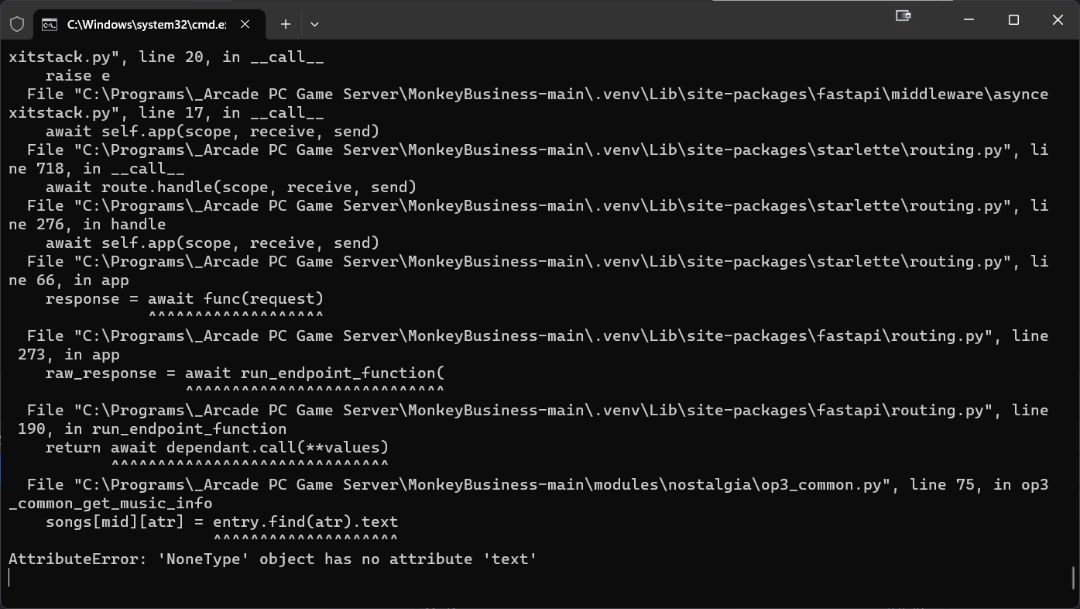
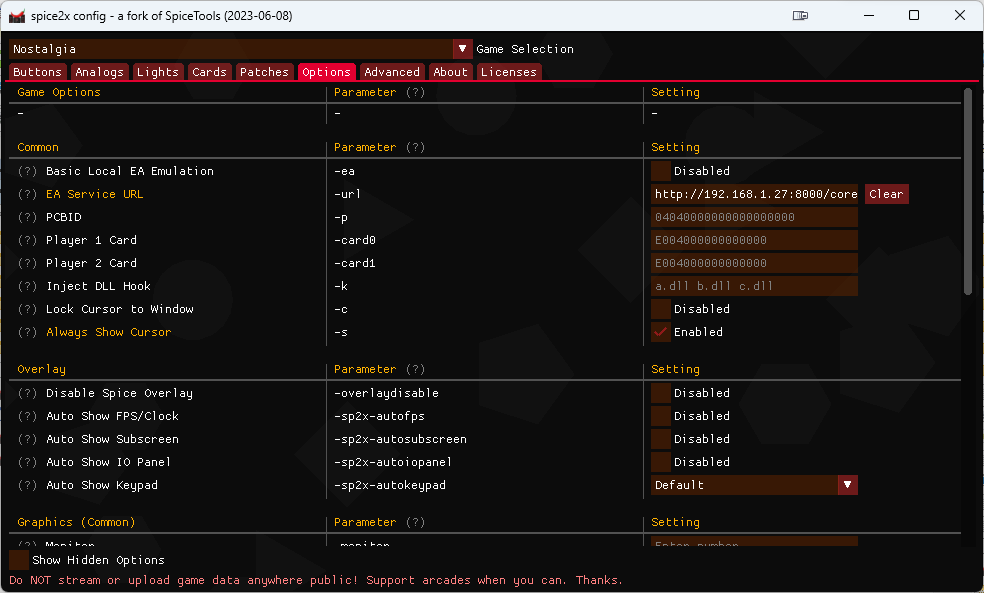
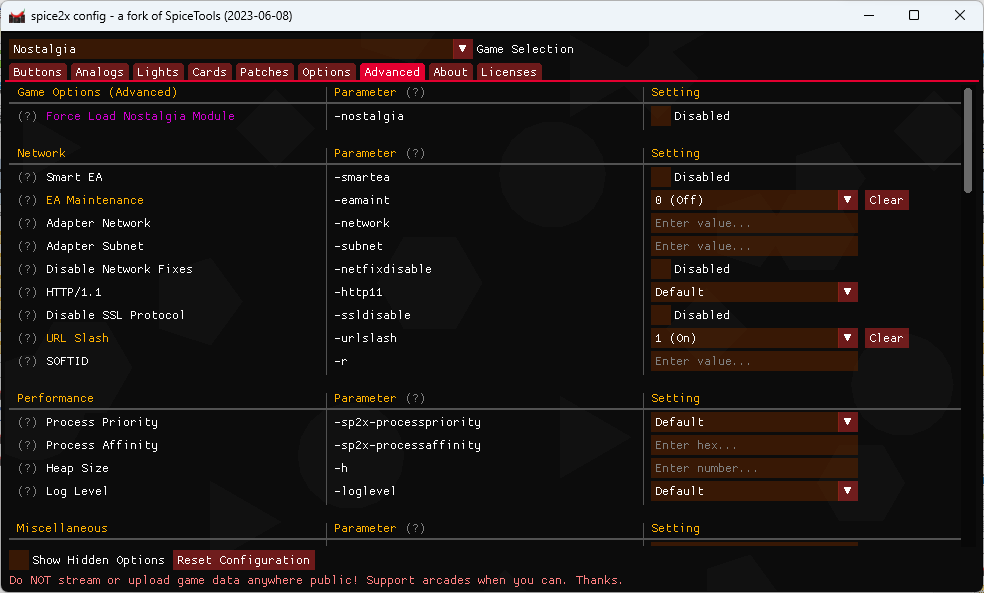
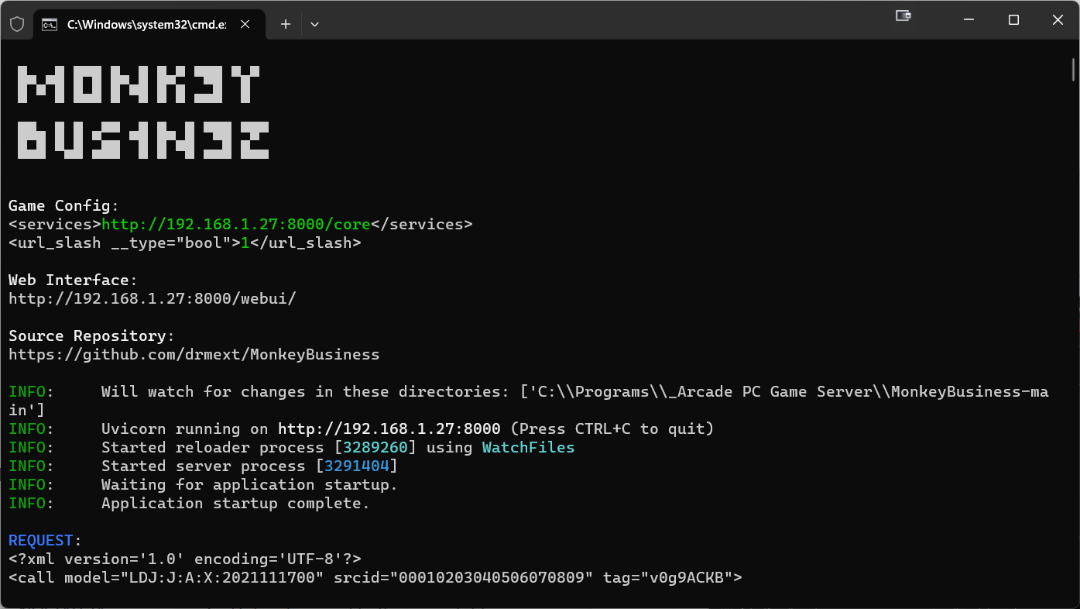
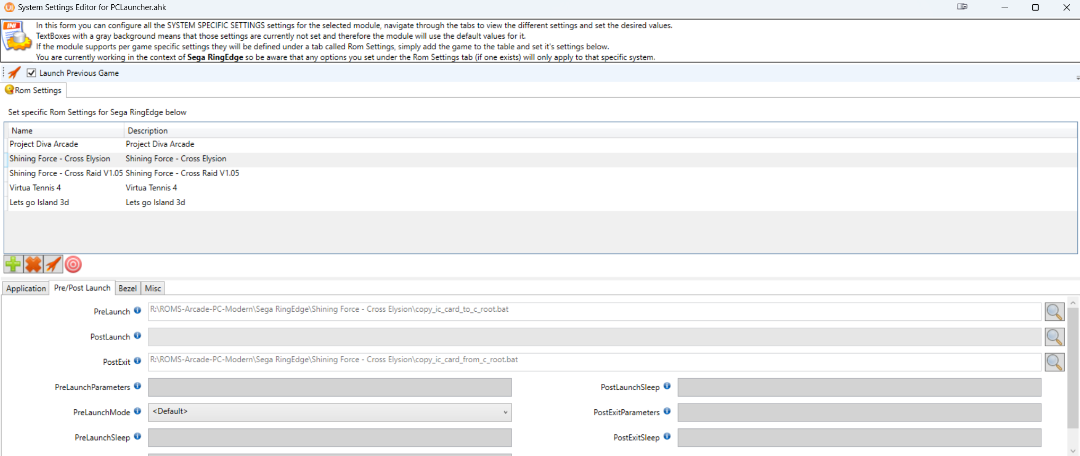
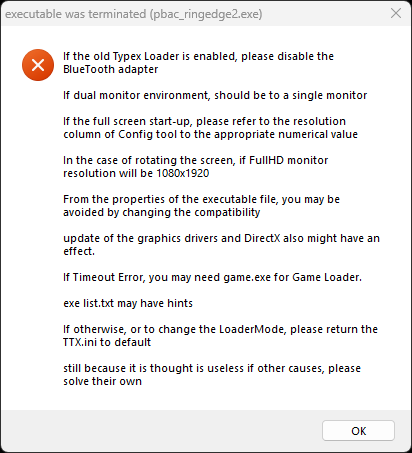
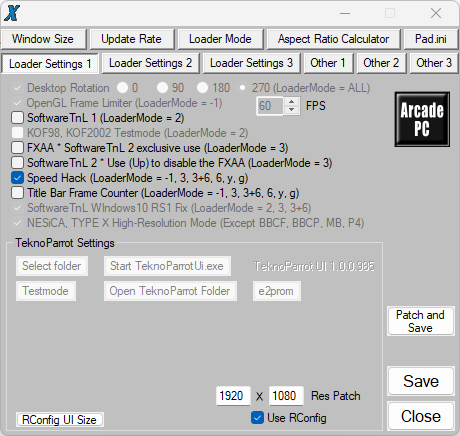
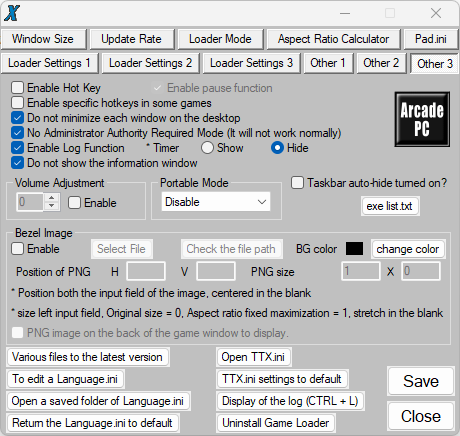
[Arcade PC] Chunithm NEW / + / Int. / Sun / ... (S3G@ ALLS)
dans ARCADE PC DUMP LOADER
Posté(e)
Using Aqua 0.0.46 release from https://pixeldrain.com/u/bCEhYGQS, I'm able to get the game to work without server error. But on launch, the game will always display Aime SERVER will always display BAD regardless. Not sure if that is important?
Also it seems like the profile I created won't be saved to Aqua server, as it will prompt me to enter name every time I restart the game. Also tried using the 20 digits to login to aqua server via http://localhost/web but clicking Profile result in 404 not found.
I also tried to create `aime.txt` in `DEVICE` folder but then pressing Enter will result in error. Had to remove it and keep `felica.txt` instead.
Lastly in regards to control, is there any way to send a key for 'Flick' slider action to register if using keyboard instead of a dedicated controller?
This is my first time playing this series and the interface is well polished!